Zalo OA and FreshChat Integration using HexaSync Platform - User Guide
OVERVIEW
Zalo OA and FreshChat Integration Solution is a HexaSync Integration that helps connect Zalo Official Account and FreshChat for messages synchronization.
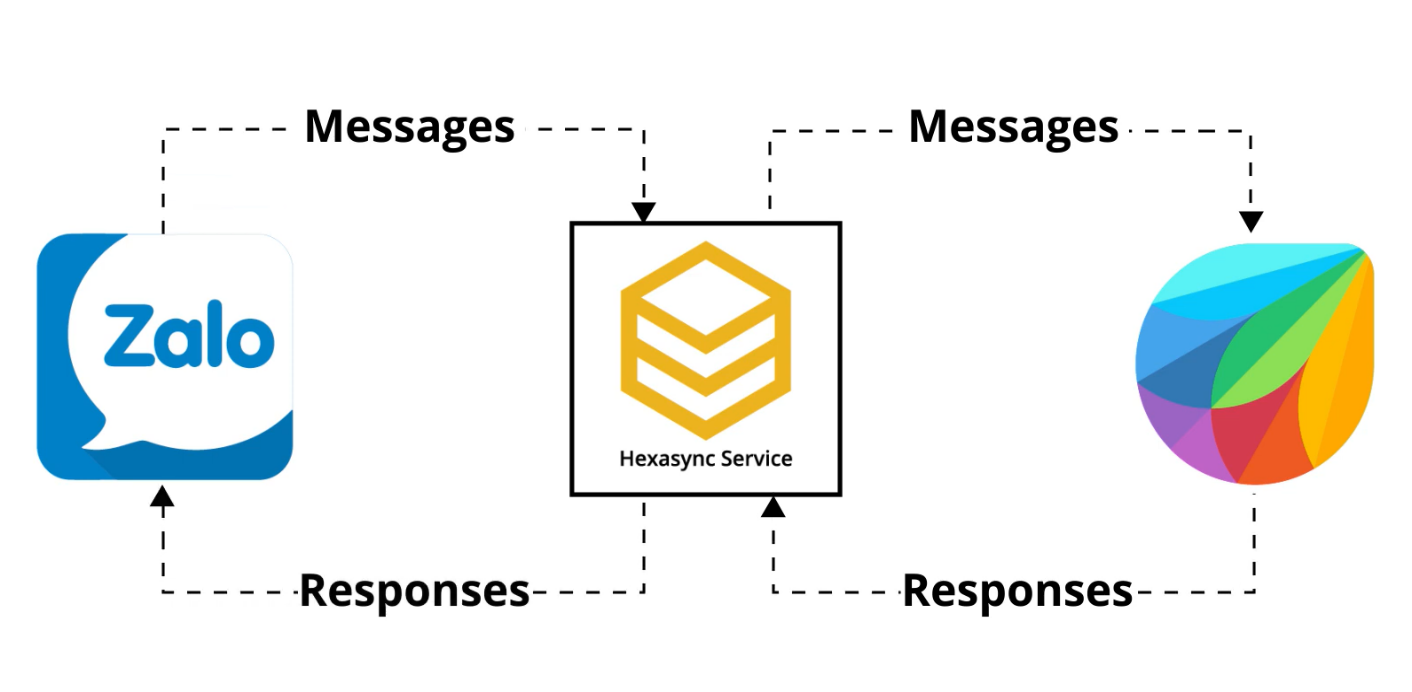
TASK DESCRIPTION
[FRESHCHAT > ZALO] MESSAGE
- This task enables FreshChat admin to respond to Zalo User’s messages without using Zalo OA.
- When an admin marks a conversation as Resolve in FreshChat, Zalo User will also see this notice.
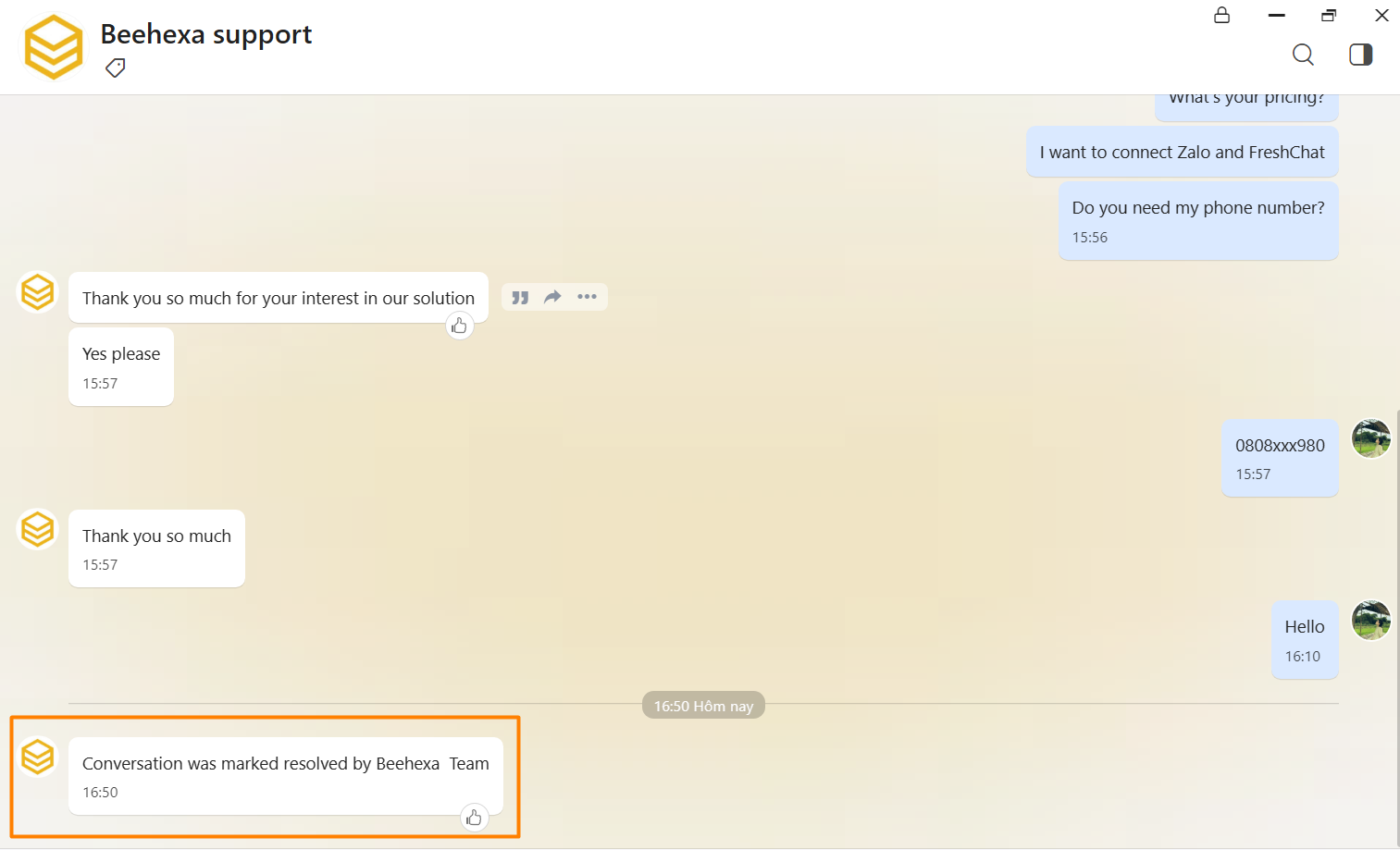
[ZALO > FRESHCHAT] MESSAGE
- This task enables FreshChat admin to the read messages sent by Zalo Users mostly real-time
- Sender’s name from Zalo will be displayed as
Name+Zalosuch asMinh Khánh Zalo
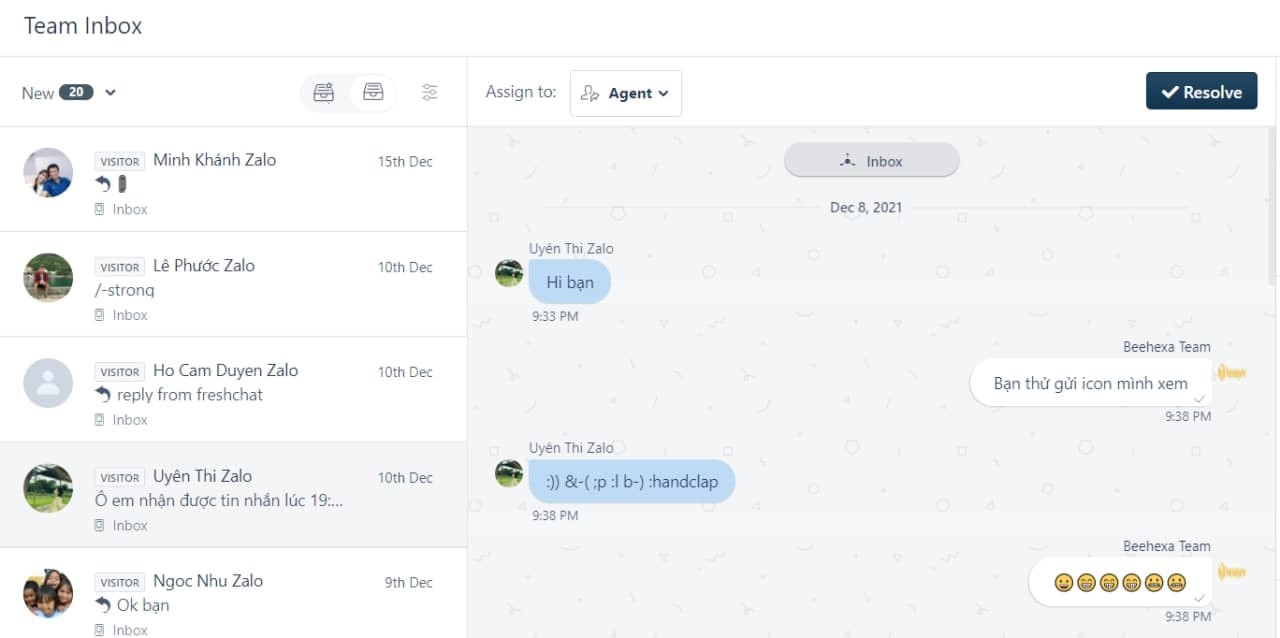
[ZALO > FRESHCHAT] RECENT USER > USER
- This task enables FreshChat Admin to see the sender’s information from Zalo such as Display Name, Avatar, Created Time
- User Properties (Last seen and Created) only display the time a Zalo User starts a conversation with Zalo OA at the first time.
- Due to the Privacy Policy, HexaSync does not get Zalo user information such as Real name, Email, Phone Number, their browser or using device.
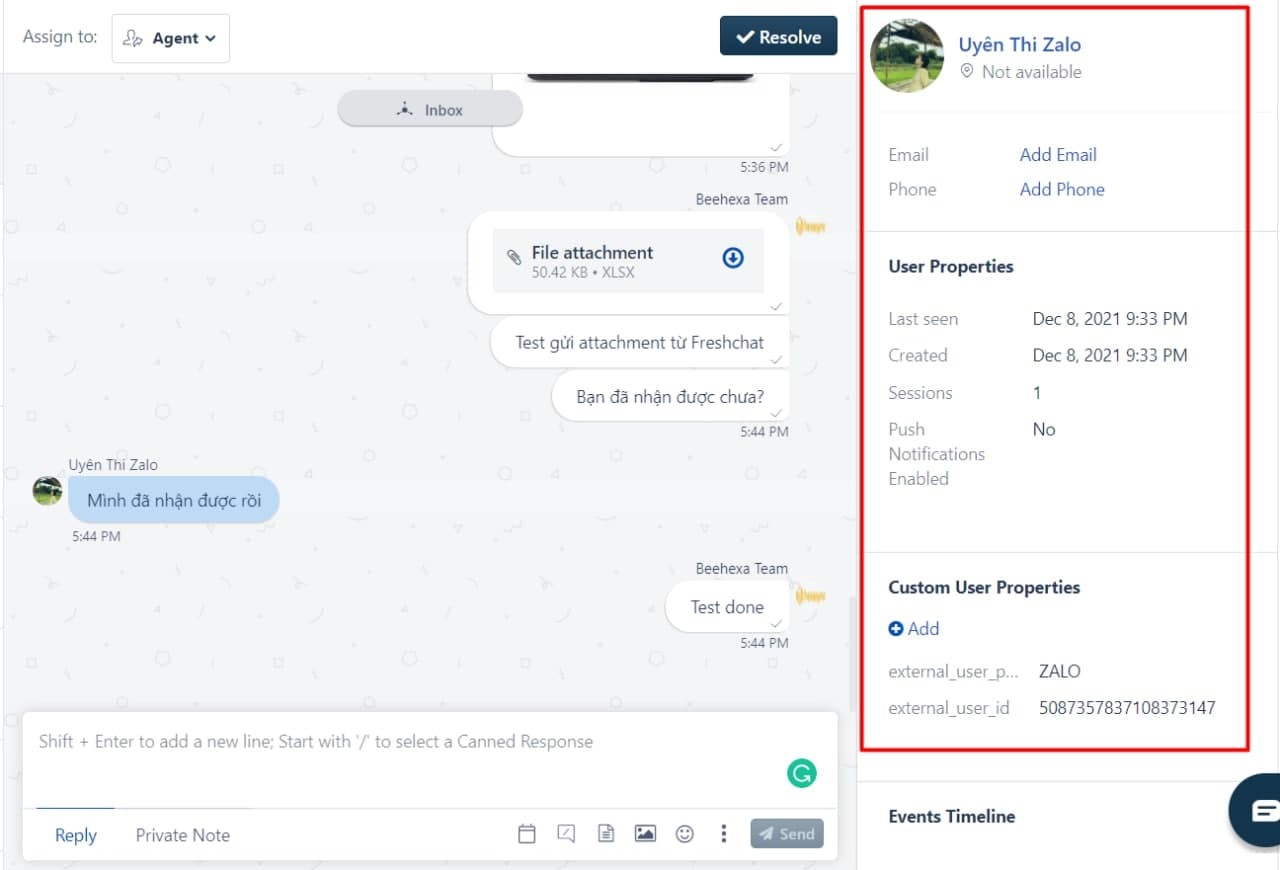
CONSTRAINTS
| Data Type | Constraints |
|---|---|
| Texts (FreshChat > Zalo) | - Text will be sent as an .txt file - Zalo Users will receive a direct link to download the file |
| Media Files | - Every media file will be uploaded to Zalo Cloud - FreshChat or Zalo Users will receive a link to it |
| Document Files | - Every document file will be uploaded to Zalo Cloud - FreshChat or Zalo Users will receive a link to it |
| Stickers | - Every document file will be uploaded to Zalo Cloud - FreshChat or Zalo Users will receive a link to it |
| Emojis | - Emojis (or icons) sent from Zalo will appear as characters on FreshChat |
| Links | - Links or any data sent as links from Zalo to FreshChat will expire after 7 days due to Zalo Policy - Link content preview will not be displayed on FreshChat |
| Reaction | - When Zalo Users react to a message on Zalo, it will not be shown on FreshChat |
| Messages sent by OA | - FreshChat Admin will not see any messages sent by OA to Zalo Users - Zalo Users will see duplicate messages if both Zalo OA Admin and FreshChat Admin reply to the same sender with the same message |
| Zalo User Information | - Zalo User Information such as Real name, Phone Number, Email, Browser or Using Device will not be synced due to Zalo Privacy Policy |
COMMON CAUSES OF ERRORS
| Error Type | Description | Actions |
|---|---|---|
| Message error | Caused by message exceeds 2000 characters | - Files should be sent one by one from FreshChat to ZaloText will be sent as an .txt file - A file sent should not include other messages to avoid text exceeding 2000 characters |
Error code -213 "User has not followed OA" | Caused by the requirement of Zalo on users | - Zalo Users need to open chat with OA by mobile at least one - Recommended solution to avoid this error: + Set up an automatic response to Zalo Users on OA to redirect them to Mobile Zalo App + Encourage Zalo Users to start the first conversation with OA by scanning OA QR code via mobile |
Error code -320 “Your app needs to connect with Zalo Business Account to use paid features” | Caused by Zalo requirements on paid features (Zalo Announcement) | Zalo OA and HexaSync App need to connect with Zalo Business Account to send active messages to Zalo Users |
| Appendix | Zalo Error Codes |
CUSTOMIZATION
FILTER ZALO MESSAGES ON FRESHCHAT
- Messages from Zalo is detected by a Customer User Properties Attribute
external_user_provider - Client’s development team can use the Attribute Value above to create a view of Zalo messages on FreshChat
INSTALLATION GUIDE
To set up for connecting Zalo and FreshChat, please provide us via email [email protected] with the following information:
1. FreshChat
- App ID
- API Key
2. Zalo
- OA ID
- Authorization Code
If you need help on how to get those information, please follow our guidance below:
FRESHCHAT
From your FreshChat Dashboard, go to Admin > Account Settings > Integration Settings, then copy the App ID and Token (API Key).
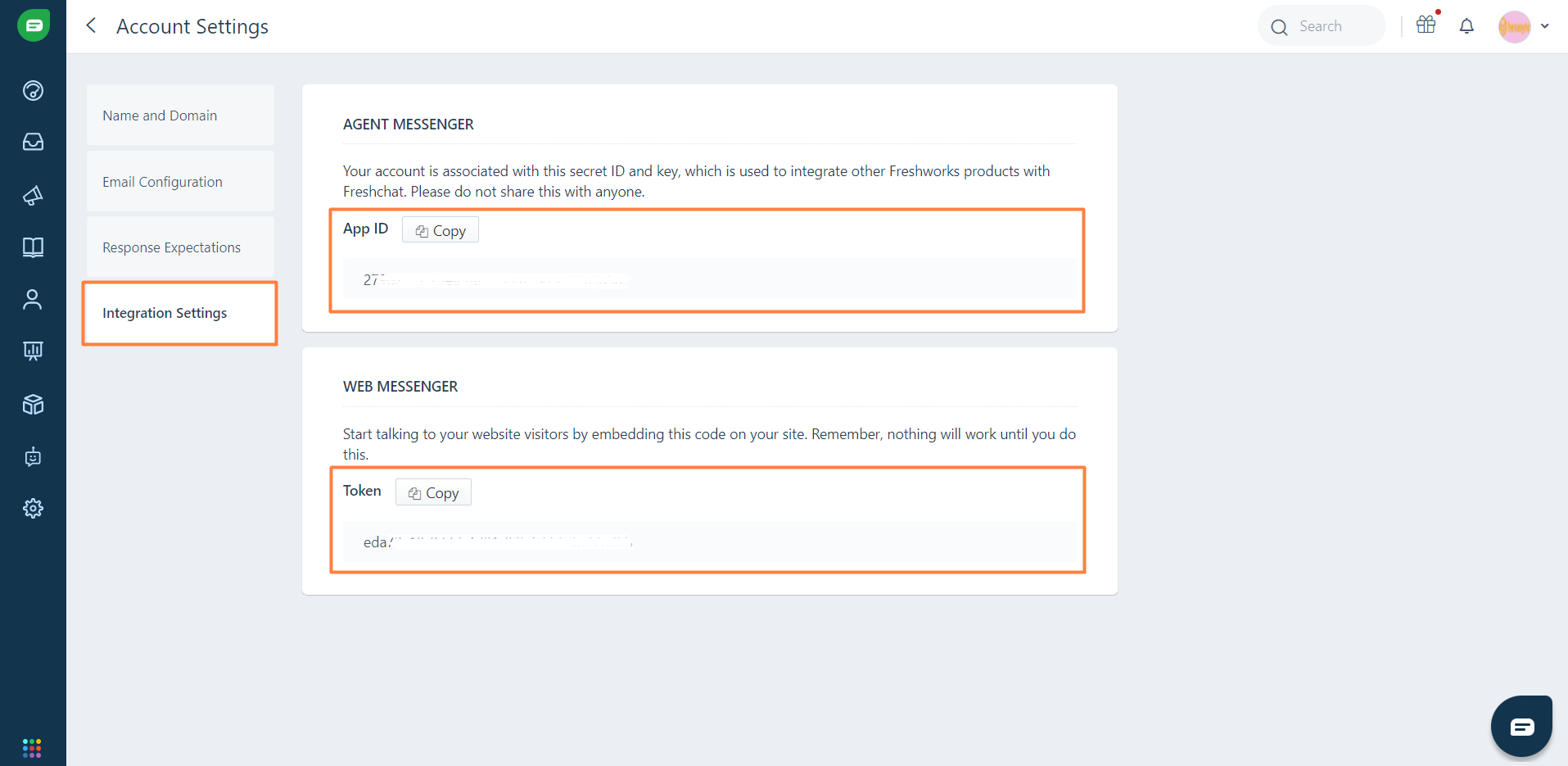
ZALO
Step 1
Click the link HexaSync Zalo Callback URL
Step 2
Choose the OA Account that you want to connect with FreshChat by HexaSync
Note: You must be an OA Admin to grant the access to Zalo OA
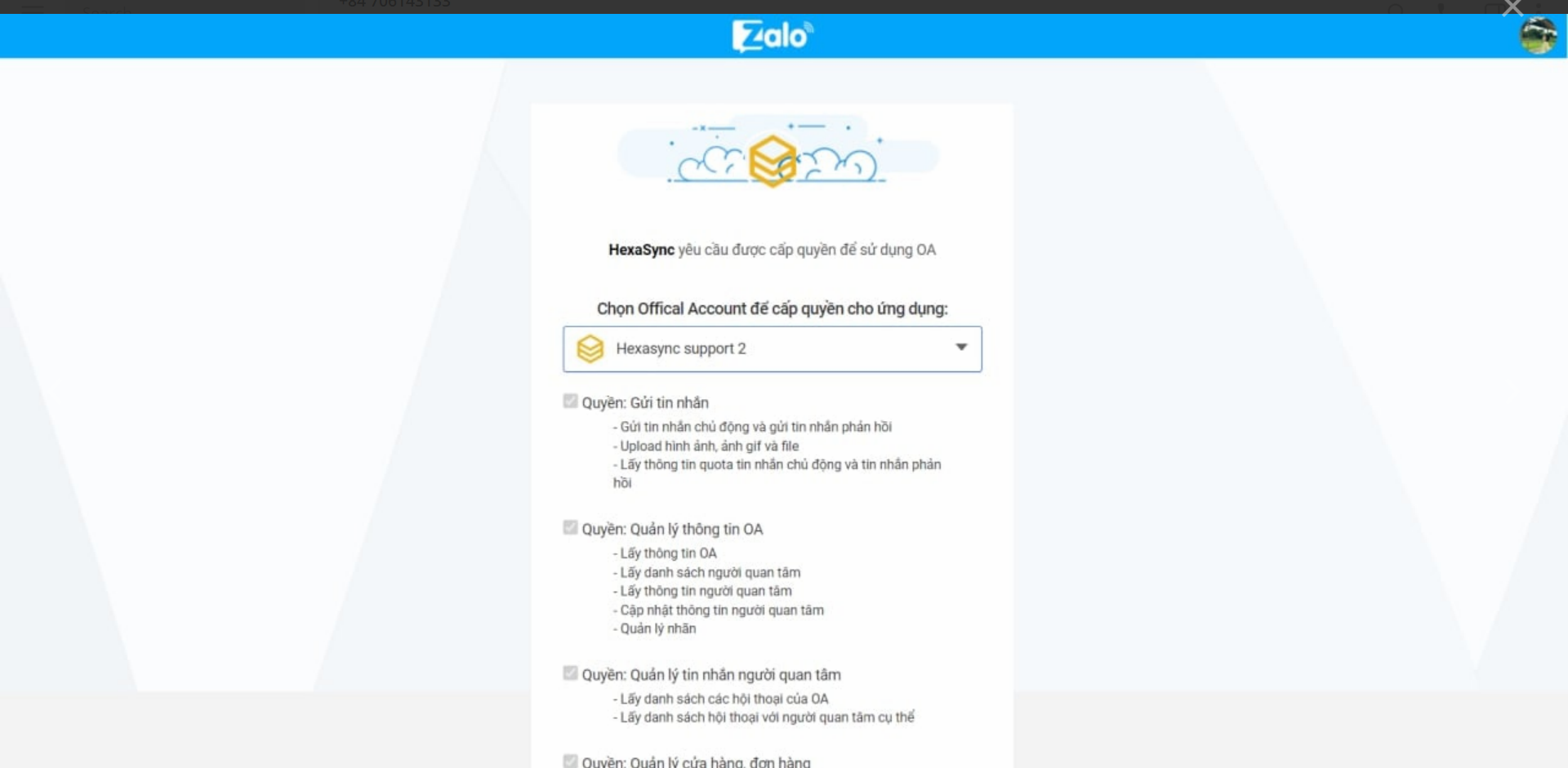
Step 3
Tick the box and Accept
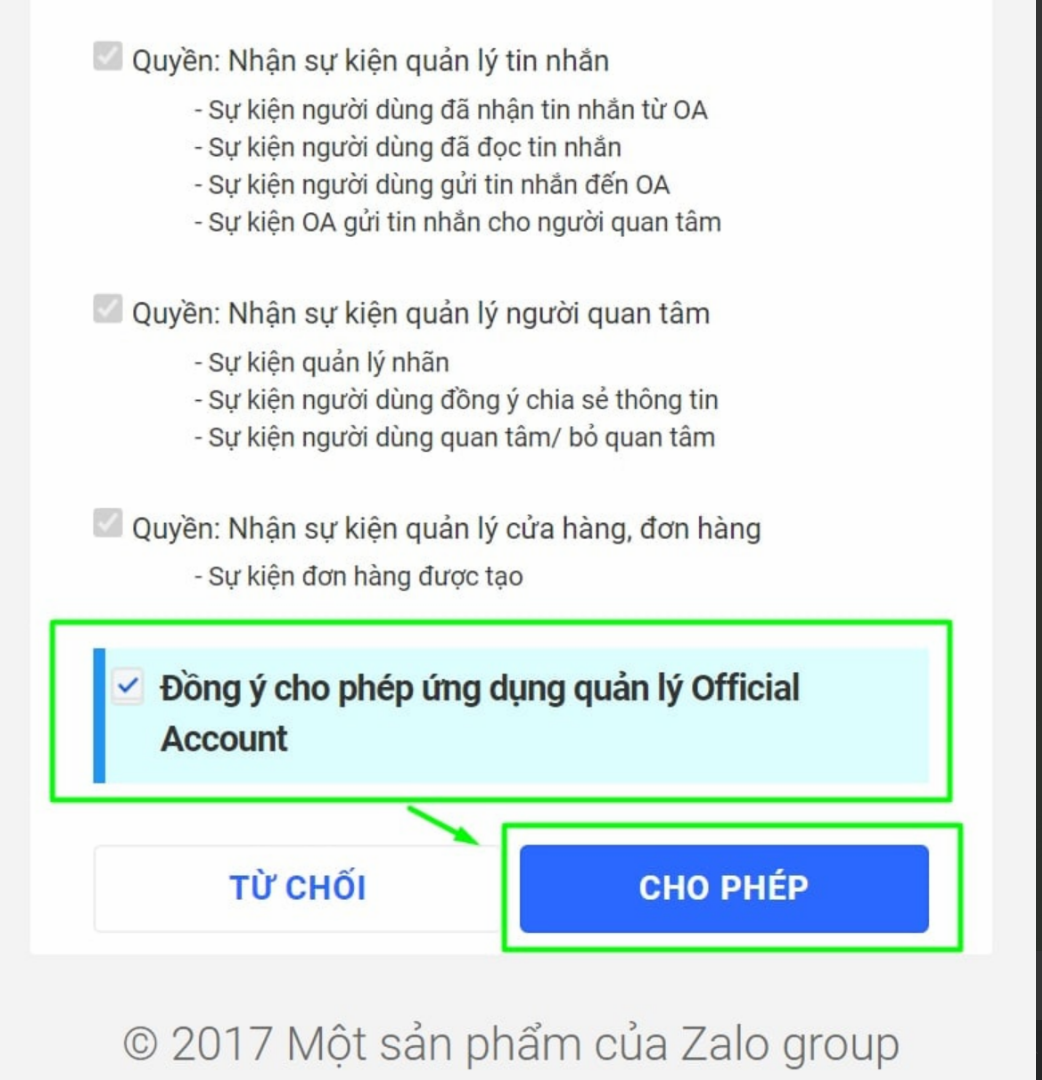
Step 4
Copy the OA ID and the Authorization Code
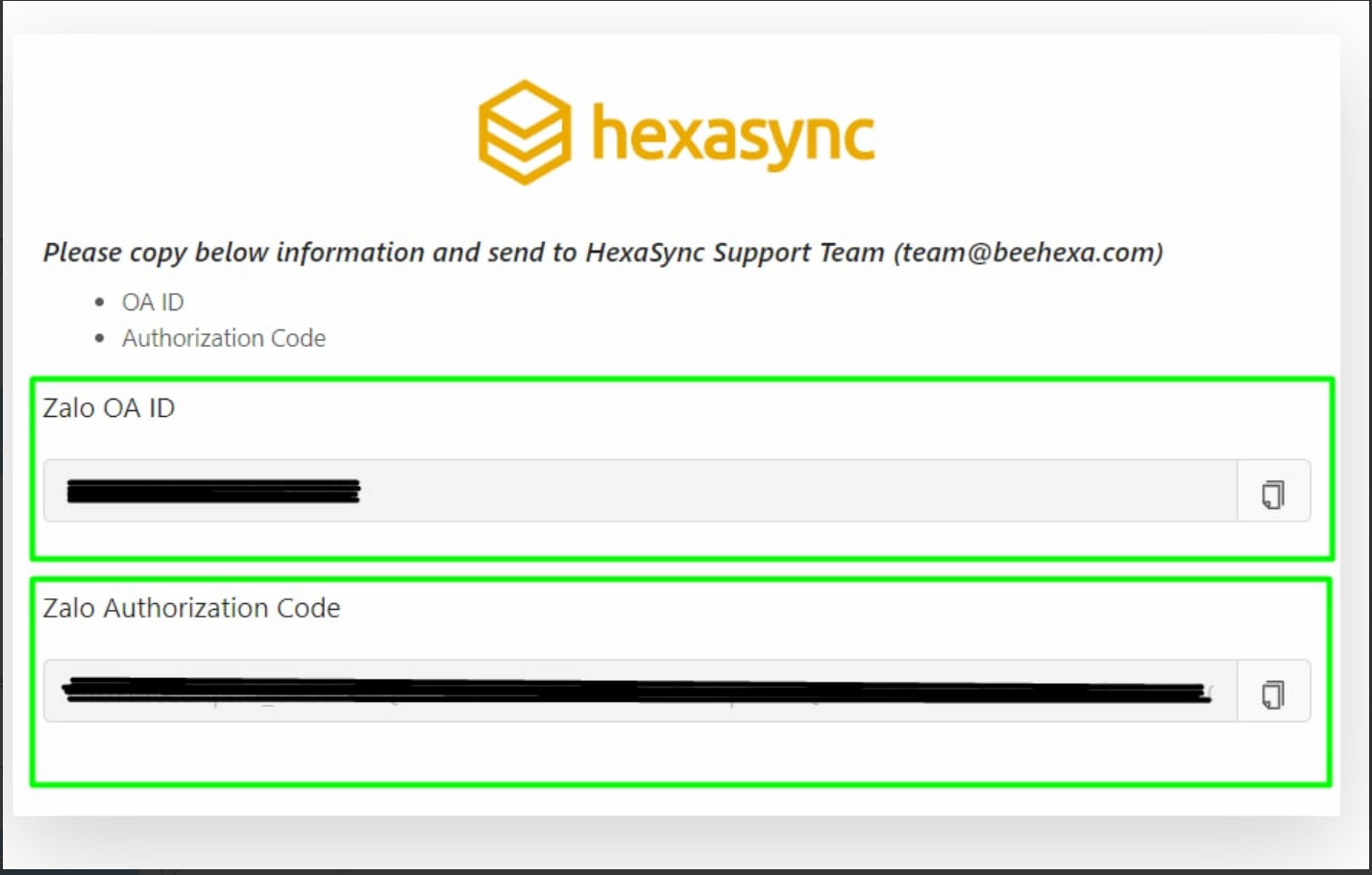
Last, please send enough information to our email [email protected]. You are ready to go with us from that!